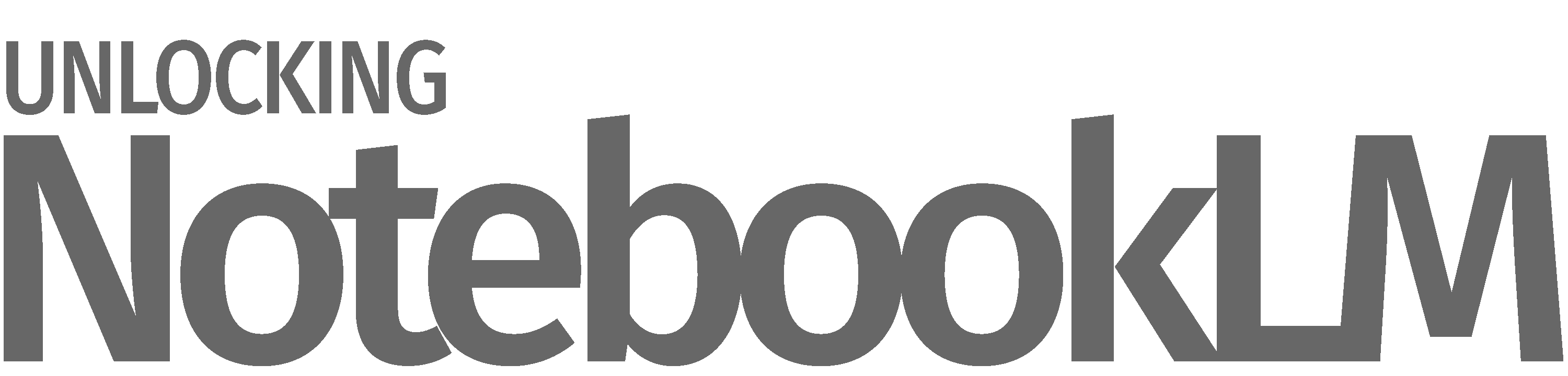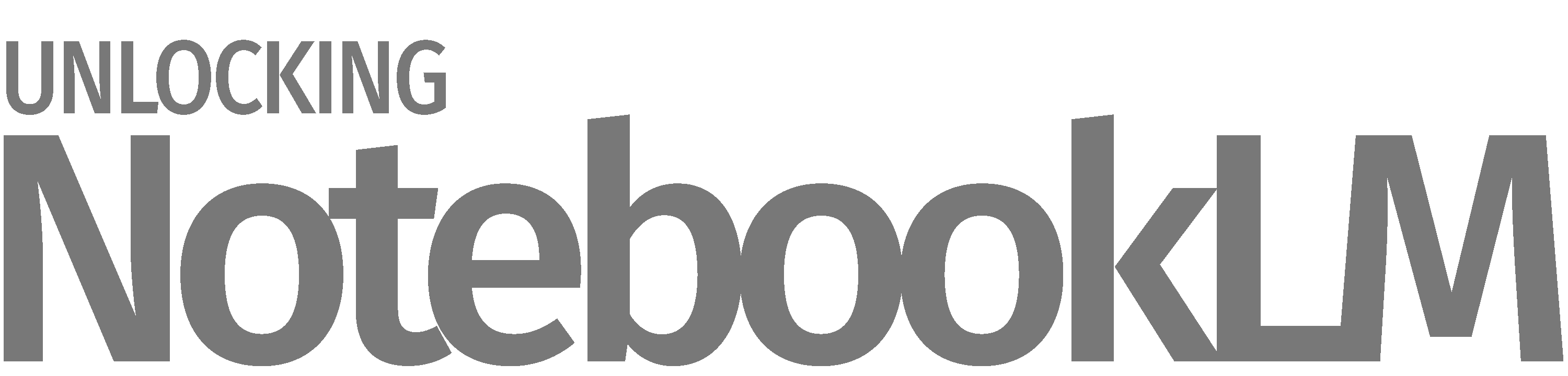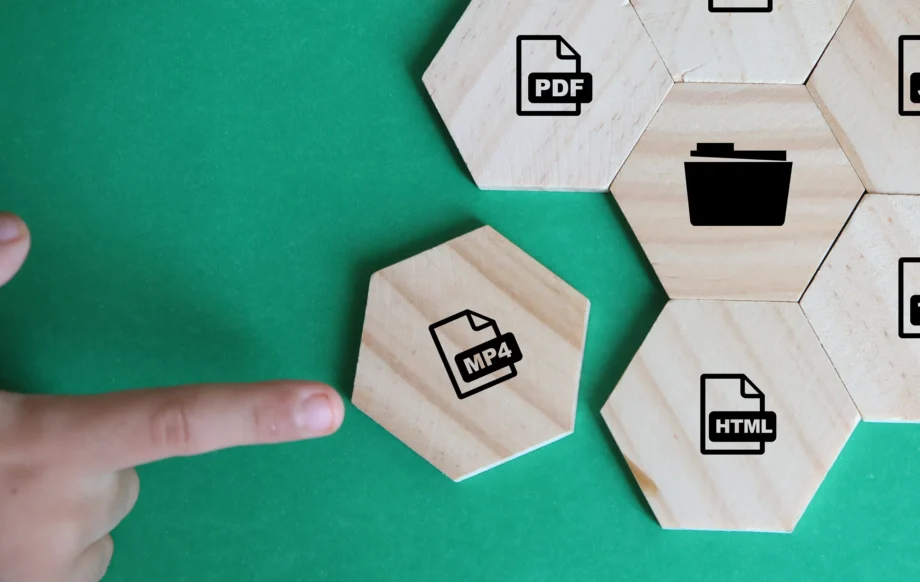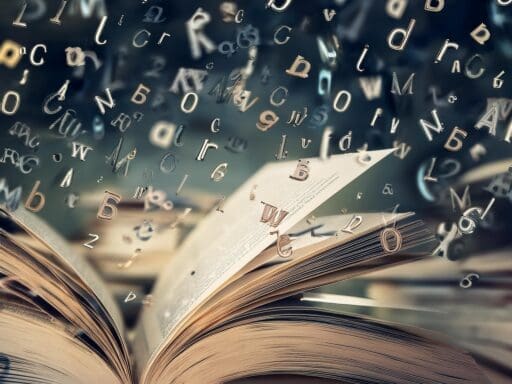Updated 18 December 2024
Sources: The First Step to Create a Notebook
NotebookLM is a powerful AI-driven platform that redefines how you interact with and extract insights from documents. On 13 December 2024, a major update significantly enhanced its functionality, including an increase in the source limits. You can now upload or import more documents, enabling a richer, more versatile knowledge base. These sources form the backbone of NotebookLM, empowering it to answer questions, generate summaries, and deliver precise, actionable insights tailored to your content. Without sources, the AI cannot provide meaningful assistance due to a lack of contextual information. One factor that affects the suitability of sources is the supported languages, which we discuss separately for audio input Sources and text input Sources.
NotebookLM Free Plan vs NotebookLM Paid Plan: The Haves and the Have Mores
While discussing Sources, it’s important to also understand the key differences between the two tiers—NotebookLM Free and NotebookLM Plus. The increased Source limits in NotebookLM Plus allow you to manage larger, more complex projects. With higher numbers of Sources per notebook and more notebooks overall, Plus supports extensive data collection. Alongside this, features like chat-only notebook sharing, advanced chat settings, and notebook analytics are designed to enhance the user experience by enabling more streamlined collaboration, deeper analysis, and greater control over your content. These capabilities complement the expanded Source limits, ensuring a more robust, flexible approach to managing and analysing your information.
| Feature | NotebookLM Free | NotebookLM Plus |
|---|---|---|
| Maximum number of sources per notebook | 50 | 300 |
| Maximum size per source | 500,000 words or 200 MB | 500,000 words or 200 MB |
| Maximum number of notebooks | 100 | 500 |
| Daily chat queries | 50 | 500 |
| Daily audio generations | 3 | 20 |
| Chat-only notebook sharing | No | Yes |
| Advanced chat settings | No | Yes |
| Notebook analytics | No | Yes |
How Much Source Content Can You Store in a Single Notebook? The A4 Comparison
When it comes to storing large amounts of source content, it’s useful to visualise it in terms of A4 pages. Here’s how much source content you can store in a single notebook in both the Free and Plus plans of NotebookLM.
Free Plan: 25,000,000 Words (50,000 A4 Pages)
In the Free plan, you can store up to 25,000,000 words in a single notebook. If you were to print these words on A4 pages, with about 500 words per page, you would fill up 50,000 A4 pages.
To give you a sense of scale, that’s enough to fill the equivalent of about 164 standard-sized books with source content! This is perfect for large research projects, writing, or any other content-heavy work that requires multiple sources.
Plus Plan: 150,000,000 Words (300,000 A4 Pages)
The Plus plan significantly increases this capacity. A single notebook in the Plus plan can hold 150,000,000 words. If you were to print these out, it would fill up 300,000 A4 pages.
That’s the equivalent of about 1,000 full-length novels worth of source content! Whether you’re managing complex research, vast amounts of data, or extensive documentation, the Plus plan provides the space for substantial source content.
Summary: Source Content Storage Capacity
- Free Plan: You can store 25,000,000 words, which equals about 50,000 A4 pages—enough for 164 books worth of source content in one notebook.
- Plus Plan: You can store 150,000,000 words, which equals about 300,000 A4 pages—enough for 1,000 books worth of source content in one notebook.
These figures represent the capacity of just one notebook in each plan. If you need more sources, both plans allow you to store multiple notebooks to further expand your source content capacity: 100 notebooks for the Free plan and 500 notebooks for the Plus plan. This means you can manage a massive amount of source content across multiple notebooks.
With these vast source content limits, you can manage and store extensive research, projects, or documents in just one notebook.
What Are NotebookLM Sources?
Sources are static copies of documents that you import or upload into NotebookLM. They provide the content the AI references for tasks like summarisation, answering questions, and content analysis based on your specific documents. Uploading a source is the essential first step to create a notebook. When you add a source, NotebookLM automatically generates a summary and suggests topics and questions to help you engage with the content.
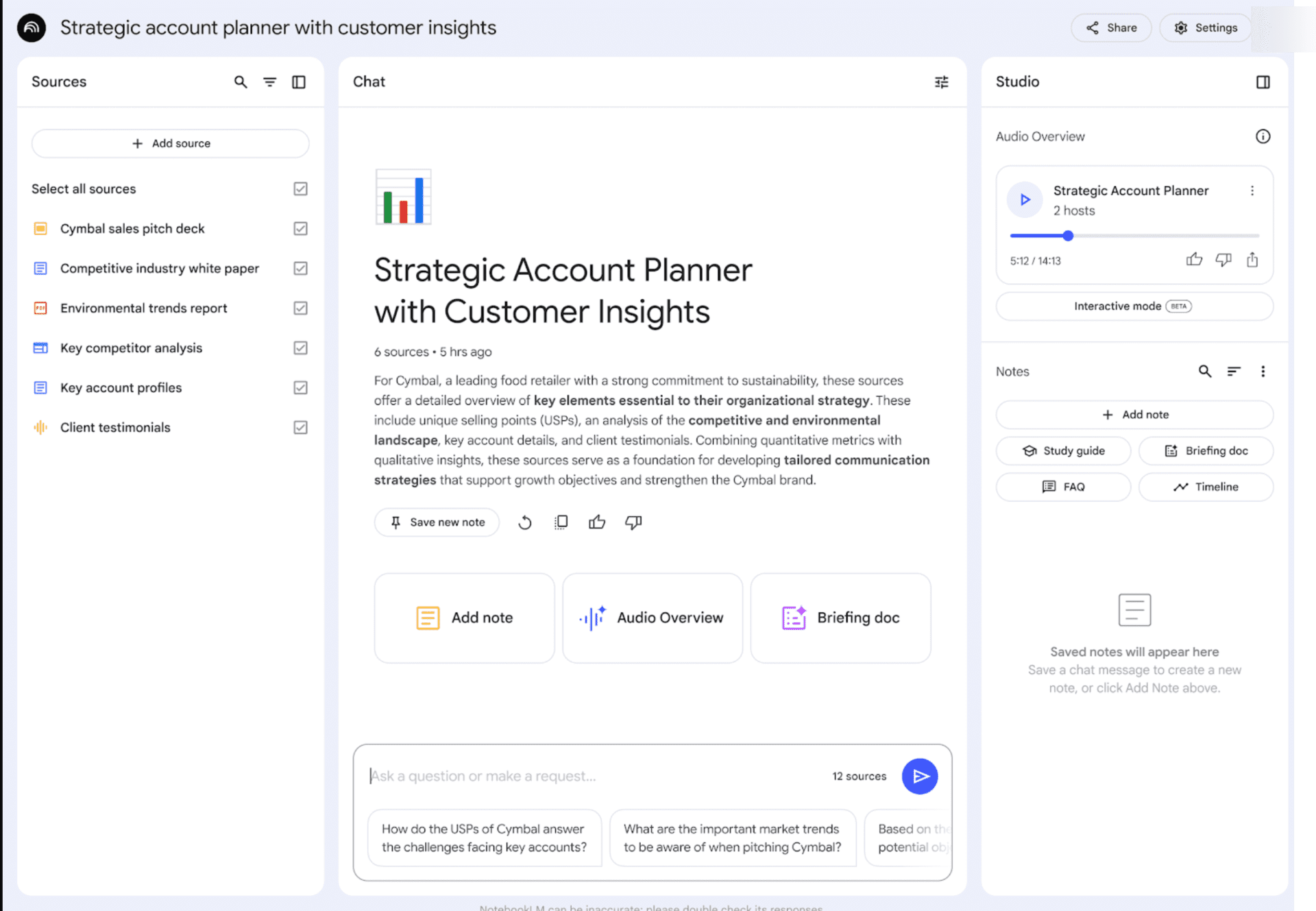
The new NotebookLM workspace with the three-panel interface.
Google’s documentation reduces Sources to mere file formats, failing to capture the vast potential of NotebookLM. This platform can adapt to a remarkable range of language sources—some nearly forgotten, others vibrant and widely used today. To understand how Sources work in NotebookLM, you need to know the types of Sources it supports and how they relate to the language content. Let’s first explore the permissible Source types and then classify them for clarity.
Supported NotebookLM Source Types
NotebookLM supports a wide variety of source types, including:
- Google Docs
- Google Slides
- PDF, Text, and Markdown Files
- Web URLs (text content only)
- Copy-Pasted Text
- YouTube URLs of Public Videos with Captions (transcript only)
- Audio Files (transcribed upon upload)
Details on Source Types
Google Docs & Slides
- Import Mechanics: Imported as static copies.
- Updating: You can manually sync with the original file if changes occur.
- Limitations: Does not automatically track changes.
PDF, Text, & Markdown Files
- Import Mechanics: Uploaded files are static and do not sync with the original.
- Updating: You must delete and re-upload to update the source.
Web URLs
- Content Imported: Only text content is imported.
- Exclusions: Images, videos, and embedded content are not included.
- Limitations: Paywalled or restricted websites are not supported.
Copy-Pasted Text
- Usage: Directly input text to create a source.
YouTube URLs
- Supported Content: Only public videos with captions.
- Content Imported: Imports only the text transcript.
- Limitations:
- Videos uploaded within the last 72 hours may not be available.
- Speechless videos are not supported.
- Auto-Deletion: Sources auto-delete after 30 days if the video is removed or made private.
Audio Files
Supported Formats: NotebookLM supports several audio formats, including MP4, M4A, AIFF, AAC, CAF, AMR, WAV, MP3, and Opus. The choice of audio format, and the codecs used within those formats, can have implications for both compatibility and transcription quality.
Transcription Quality: High-quality audio recordings lead to better transcription accuracy. Factors affecting audio quality include recording in a quiet environment, using high-quality microphones, minimizing background noise, avoiding interruptions, and ensuring that only one person speaks at a time5. Files with significant ambient noise or multiple voices may not be transcribed5.
Unsupported Formats: Formats such as FLAC, OGG, FAP, MP2, WebM, and WMA are not supported by NotebookLM and must be converted before importing.
If you need an in-depth guidance on audio input, read The Complete Guide To Supported NotebookLM Audio Sources
Conversion: If you need to convert an audio file, you should use reliable audio conversion tools. Some options include online converters and desktop applications. When converting, choose standard codecs like AAC for M4A or MP3 for broader compatibility.
Language Support: NotebookLM supports a wide range of spoken languages. While the list of officially supported languages is limited, NotebookLM can convert audio files from many other languages.
File Integrity: To ensure file integrity, verify audio file functionality by using media players, checking file extensions, inspecting metadata, and testing playback
Speech Clarity: Clear speech and enunciation are necessary for successful transcription
Dialectical Variations: NotebookLM can adapt to various dialectical inputs in many languages, as long as speech is clear
In summary, while NotebookLM offers support for a range of audio formats, users should pay close attention to the format and codec of their files, as well as the quality of the recording itself, to ensure accurate transcriptions. Additionally, converting unsupported formats and verifying file integrity are key to successful audio processing.
- Import Mechanics: Transcribed during import.
- Limitations:
- Speechless audio is not supported.
- Low-quality audio may hinder transcription.
- Audio support is currently experimental, and functionality may vary as development continues.
- Transcription quality depends on audio quality.
- Not all languages may be effectively supported if audio quality is poor. Supported languages are discussed in the article NotebookLM Supported Languages for Audio Input Sources
- Audio files cannot be uploaded directly from Google Drive to NotebookLM; they must be downloaded to your computer first and then uploaded.
.
User-generated Notes as Source
You can add a Note by typing or pasting text, and then convert that Note into a Source. You can do this either with other Sources already added, or start a new Notebook from scratch by adding a Note and converting it into Source. By doing so, you create a valuable reference without relying on external documents. Working entirely within the NotebookLM editor gives you full control over the information and provides immediate access to AI-driven analysis.
Creating and organising your Note
Start by entering your ideas into the editor. Use headings, italics, and bullet points to structure your text. Good organisation ensures that, once converted, your Note becomes a clear and effective Source.
Converting a Note into a Source
After refining your Note, a single click transforms it into a stable Source. This Source stands on equal footing with any externally imported document, ready for analysis, summaries, and queries—no extra uploads required.
Iteration and continuous improvement
If your ideas evolve, return to the original Note and make revisions. Converting the updated Note into a Source again produces a refreshed reference point, incorporating your latest insights. This cycle makes it easy to improve your content over time.
Independence and flexibility
Relying on user-created Notes and converting them into Sources offers greater autonomy. You set the pace, shape the content, and use NotebookLM’s capabilities to deepen your understanding. Without external dependencies, you remain focused within a single environment, making the entire process smoother.
In short, turning a Note into a Source streamlines your workflow, ensuring every piece of information is ready for meaningful AI-assisted exploration from the outset.
Adding AI-generated Notes as Source
When you upload a file as a Source, NotebookLM automatically generates AI-created Notes, including FAQs, Timelines, Study Guides, and Briefing Docs. These ready-made Notes distil key information and insights from the content, making complex materials easier to grasp at a glance. But their utility goes further.
With just a single click, you can convert these AI-generated Notes into a Source. This transformation allows the Notes, initially designed as a quick-reference layer, to become a standalone document for further AI analysis and referencing. This feature is particularly useful if you have refined or organised the Notes into a cohesive narrative, character list, or structured outline. Once converted, the Notes become a stable Source, enabling you to ask new questions, generate summaries, or conduct deeper analyses. It’s a streamlined approach to iterating on ideas, refining your understanding, and unlocking the full analytical potential of NotebookLM.
NotebookLM Can Read Old and New Handwritten Documents
NotebookLM Plus brings remarkable capabilities to the challenging task of transcribing and analysing handwritten and historical documents. However, its performance depends heavily on the quality and preparation of the source material. When source documents are optimised correctly, NotebookLM Plus can decipher complex scripts, archaic language, and nuanced formatting, offering accurate transcriptions and meaningful insights that might otherwise be inaccessible.
A crucial step in this preparation process is the effective application of Optical Character Recognition (OCR). OCR converts scanned images into machine-readable text, enabling NotebookLM Plus to engage with handwritten manuscripts and historical texts effectively. For this to work seamlessly, high-resolution scans are essential to preserve the clarity of the text, minimise distortions, and retain structural integrity. Selecting the correct OCR configuration, including the supported language and script, ensures that linguistic nuances are preserved. NotebookLM supports a wide array of languages and scripts, such as Latin, Arabic, Cyrillic, Devanagari and others commonly found in historical documents, enabling it to handle diverse and complex texts with precision. There are other languages and scripts that supports OCR that work with NotebookLM but are still experimental.
A detailed guide on ‘Best Practices for OCR,’ including a comprehensive list of supported languages and scripts, will soon be published to assist users in achieving the best possible results with Sources.
Capabilities and Limitations
Capabilities
- Diverse File Support: Handles various source types for a rich knowledge base.
- Automatic Summaries and Features: Generates summaries, key topics, suggested questions, FAQs, study guides, timelines, briefing documents, and audio summaries.
- Multiple Sources: Each notebook can contain up to 50 sources.
Content Limitations
- Web Pages:
- Only text content is imported.
- Does not support paywalled or restricted sites.
- YouTube Videos:
- Only public videos with captions.
- No support for recent uploads (less than 72 hours old) or speechless videos.
- Auto-deletion rules apply.
- Original Files
- NotebookLM cannot edit or delete your original files.
- It creates a copy for its own use upon import.
- Automatic Deletions
- YouTube Sources: Deleted after 30 days if the video becomes unavailable.
- Audio and Video Quality
- Low-quality files may not import correctly.
- Important Considerations
- Supported Languages
- The suitability of a source can be affected by the language it is written or spoken in. Detailed information about supported languages is available in the article NotebookLM Supported Languages for Audio Input Sources
- Copyright Compliance
- Do not upload documents without the necessary rights.
- Avoid copyrighted material without permission.
- Privacy and Access
- Paywalled or restricted content cannot be imported.
- Ensure you have appropriate access rights for syncing.
While NotebookLM is designed to handle a variety of source formats, optimising your input materials can significantly enhance the AI’s analysis and the quality of your output. Think of it as providing the AI with the clearest possible blueprint to understand your content.
Formatting Matters
- Efficiency: Clear formatting helps NotebookLM process information more efficiently. Elements like headings, consistent fonts, and properly formatted citations act as signposts, guiding the AI through your content and allowing it to quickly identify key sections and extract important information. This translates to faster analysis and more relevant outputs.
- Accuracy: Proper formatting, particularly with citations, reduces the risk of misattribution or misinterpretation. This is crucial for generating accurate summaries and ensuring that the AI understands the relationships between different pieces of information.
- Depth of Understanding: Well-structured content helps the AI grasp the nuances and context of your materials. By presenting information in a logical and organized manner, you enable the AI to develop a deeper understanding of the subject matter, leading to more insightful analysis and a richer understanding of the topic.
Understanding OCR:
When working with PDFs, it’s important to be aware of OCR (Optical Character Recognition). OCR is a technology that converts scanned images of text into machine-readable text. If your PDF document was created from a scan, it might require OCR to make the text accessible to NotebookLM. However, OCR quality can vary, and poorly executed OCR can result in garbled or inaccurate text, hindering the AI’s ability to understand the content. Whenever possible, use PDFs with embedded text or high-quality OCR to ensure optimal results.
Benefits of Well-Formatted Sources:
- More accurate and comprehensive summaries.
- Faster processing and analysis.
- More relevant and insightful topic and question suggestions.
- Improved accuracy in identifying and attributing sources.
Investing time in formatting your sources maximizes NotebookLM’s potential and enhances your overall experience.
Organising Your Notebook by Theme
When you create a new notebook, it is highly recommended to add sources related to a specific theme or topic. Grouping documents of a similar nature leads to more relevant and insightful responses from NotebookLM. Unless you are comparing different sources, focusing on a particular theme enhances the AI’s effectiveness.
Benefits of Thematic Organisation
Focused Content: Providing sources centred on a specific theme trains NotebookLM on that subject matter. This enables the tool to develop a deeper understanding of the concepts, relationships, and nuances within that theme.
Enhanced Relevance: When you ask questions or make requests, NotebookLM draws upon a concentrated pool of information. This leads to more relevant and accurate responses tailored to your specific area of interest.
Coherent Exploration: A thematic approach allows you to explore a subject comprehensively and systematically. You can build your understanding by adding sources that delve into different aspects of the chosen theme.
Focusing your notebook on a particular theme or topic maximises the effectiveness and utility of NotebookLM’s tools.
What Happens When a Source is Added?
When you upload a source, NotebookLM automatically generates several features to help you engage with the content:
- Summary of the Document: A concise synopsis capturing the main ideas.
- Key Topics: Highlighted subjects or themes within the document.
- Suggested Questions: Potential questions you might ask based on the content.
- Frequently Asked Questions (FAQs): Common queries related to the document’s content.
- Study Guide: A structured guide to help you understand and retain key information.
- Timeline: A chronological arrangement of important events or points in the document.
- Briefing Document: A condensed version highlighting essential information for quick reference.
- Audio Summary: An engaging podcast-style summary that adds relevant background information, drawing from context and external sources.
These features help you quickly grasp the core content and facilitate more productive interactions with the AI by guiding you towards relevant queries.
Frequently Asked Questions (FAQs)
Can NotebookLM function without any sources?
No, uploading at least one source is essential for NotebookLM to function effectively. The AI relies on the content of your sources to provide informed and accurate responses.
Can NotebookLM edit my original source files?
No, NotebookLM cannot edit or delete your original files. It uses static copies for its operations
How do I update a NotebookLM Source if the original file changes?
For Google Docs and Slides: Click the ‘Click to Sync’ button.
For other sources: Delete and re-upload the updated file.
Do NotebookLM Sources automatically sync with Google Drive?
No, syncing is manual. Use the Click to Sync button when available.
What happens if I upload a paywalled web page?
Paywalled or restricted web pages cannot be imported.
How many sources can each notebook contain?
Each notebook can include up to 50 Sources, providing extensive opportunities for content coverage. Each source can contain up to 500,000 words or 200 MB. An account can have 100 such notebooks.
What content is imported from web pages and YouTube videos?
Web Pages: Imports text content only.
YouTube Videos: Imports the text transcript of public videos with captions.
Can I import web links into my Notebook using browser extensions?
Yes, you can import web links using certain browser extensions designed for this purpose. For example, the NotebookLM Web Importer Chrome extension allows you to seamlessly add web links (though not Youtube video links) as Sources to your Notebook. However, it’s essential to review the privacy implications of such extensions, as they may access or process sensitive data during use. Always check the extension’s permissions and policies to ensure your data is handled securely. To make an informed decision, you may want to read the review on NotebookLM Web Importer, which highlights potential privacy concerns and how the extension handles sensitive data.
What languages are supported for audio transcription?
A wide range of languages is supported. NotebookLM essentially relies on transcripts and texts. Though NotebookLM claims that audio sources are supported, this feature is still experimental and not fully functional as of November 2024
Can I generate a Podcast with my voice notes as Source?
Yes, you can. The audio file must be in MP3 or WAV format, and clarity is essential for the best results. Make sure your recordings are free of background noise for a seamless podcast creation process.
Is there a limit to the copied text I can paste?
The limit of 500,000 words or 200 MB for other sources apply for copied text too, though practically no such limits are in place. However, excessive copied text could result in less focused output.
Can I paste content into my Notebook in languages other than English?
Yes, you can. NotebookLM supports content in multiple languages, thanks to its reliance on modern encoding standards like Unicode (UTF-8). This ensures that text in non-English languages, including those with special characters or scripts, can be pasted seamlessly. Just ensure the content is properly formatted and compatible with standard text encodings to avoid issues.
In what languages can I paste content as Source?
Unofficially, NotebookLM supports over 200 languages, creoles, and variants, including those based on different scripts. To ensure successful copy-pasting, the content must be properly encoded in Unicode (UTF-8), which is the standard for modern text processing. This ensures compatibility for languages with special characters, scripts, or symbols. The following is a representative list showcasing the diversity of languages you can use with NotebookLM:
1. European Languages
French (Français)
German (Deutsch)
Spanish (Español)
Italian (Italiano)
Dutch (Nederlands)
Portuguese (Português)
Swedish (Svenska)
Polish (Polski)
Greek (Ελληνικά)
Russian (Русский)
Ukrainian (Українська)
Czech (Čeština)
Serbian (Српски)
Bulgarian (Български)
2. East Asian Languages
Chinese (Simplified: 简体中文, Traditional: 繁體中文)
Japanese (日本語)
Korean (한국어)
3. South Asian Languages
Hindi (हिन्दी)
Tamil (தமிழ்)
Bengali (বাংলা)
Malayalam (മലയാളം)
Punjabi (ਪੰਜਾਬੀ)
Gujarati (ગુજરાતી)
4. Middle Eastern Languages
Arabic (العربية)
Persian/Farsi (فارسی)
Hebrew (עברית)
Turkish (Türkçe)
5. African Languages
Swahili (Kiswahili)
Amharic (አማርኛ)
Afrikaans
Hausa (هَوُسَ)
Yoruba (Èdè Yorùbá)
Zulu (isiZulu)
6. Southeast Asian Languages
Thai (ไทย)
Vietnamese (Tiếng Việt)
Malay (Bahasa Melayu)
Filipino (Tagalog)
Indonesian (Bahasa Indonesia)
7. Oceanic and Indigenous Languages
Maori (Te Reo Māori)
Samoan (Gagana Sāmoa)
Hawaiian (ʻŌlelo Hawaiʻi)
This list illustrates NotebookLM’s robust support for a variety of linguistic and script-based contexts, making it a flexible tool for users around the globe.
Why can’t I paste a link from Quora as a source?
You cannot paste a link from Quora as a source in NotebookLM because the content is often behind a paywall or restricted to logged-in users. NotebookLM requires publicly accessible content to process links effectively, and paywalled content cannot be retrieved or analysed directly.
As an alternative, you can:
Carefully select the specific content you need and copy-paste it into your Notebook.
Ensure you respect copyright by using the content for personal use or with proper attribution.
Look for similar information on publicly accessible platforms or sources.
Always ensure ethical use of the content and comply with copyright laws when copying text from restricted or paywalled sources.
How can I add content with keyboard input?
Though not officially acknowledged, you can type directly into the paste text field in any supported language. NotebookLM supports a wide variety of languages, thanks to its reliance on Unicode (UTF-8), ensuring smooth handling of diverse scripts and characters. This method allows you to manually input content seamlessly, bypassing the need for copy-pasting.
Can I use a blank note as a writing tool and later use it as a source?
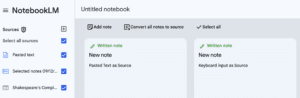
Yes, since 26 November 2024, NotebookLM allows you to convert any or all notes into a source. You can use a blank note as a writing tool, and when ready, convert it to a source by selecting the ‘Convert all Notes to Source’ option located above the workspace. Even after converting it into a source, the note will remain available as a note, ensuring you can continue editing or referencing it independently. This feature simplifies transforming your drafted content into actionable insights within NotebookLM.
What are the Source limits for NotebookLM Plus?
NotebookLM Plus offers significantly higher source limits compared to the free version. You can have up to 300 sources per notebook (compared to 50 in the free version), with the same size limit per source of 500,000 words or 200 MB for uploaded files. You can have up to 500 notebooks (compared to 100 in the free version). These expanded limits allow you to manage larger collections of information and handle more complex projects within a single notebook.
Can Dropbox and other cloud storage services work with NotebookLM to upload Sources?
Yes, Dropbox and other cloud storage services such as Microsoft OneDrive, Box, pCloud, Sync.com, Tresorit, iCloud Drive, and Google Cloud can indirectly work with NotebookLM to upload Sources. However, these services cannot be used to upload files directly if they reside only in a web browser or within their respective cloud interfaces.
To use files from these services as Sources in NotebookLM, they must first be synced to your computer using the service’s desktop application. This creates a local folder that mirrors the files stored in the cloud, allowing you to interact with them as if they are stored locally. Google Cloud is an exception, as it offers native support for some workflows.
Here is how each service works:
Dropbox: Files in the local Dropbox folder can be uploaded to Google Drive or Google Cloud to serve as Sources.
Microsoft OneDrive: Files in OneDrive’s local folder can be uploaded to Google Drive or Google Cloud and then used as Sources.
Box: Files from the synced Box Drive folder can be transferred to Google Drive or Google Cloud for use as Sources.
pCloud: Files in the local pCloud virtual drive or synced folder can be uploaded to Google Drive or Google Cloud to act as Sources.
Sync.com: Files in the local Sync.com folder can be uploaded to Google Drive or Google Cloud, maintaining encryption during the process.
Tresorit: Files stored in Tresorit’s synced folder can be uploaded to Google Drive or Google Cloud to be used as Sources.
iCloud Drive: Files from the iCloud Drive folder on your computer can be uploaded to Google Drive or Google Cloud for compatibility with NotebookLM.
Google Cloud: As an ideal choice, Google Cloud offers native support for certain workflows with NotebookLM, providing a seamless integration for uploading Sources.
Does Google Drive need local storage to upload Sources to NotebookLM?
No, Google Drive does not require local storage to upload Sources to NotebookLM. Unlike other cloud storage services that rely on local folders for syncing, Google Drive integrates seamlessly with NotebookLM, enabling direct access to files stored in the cloud.
Google Drive advantages for uploading Sources to NotebookLM:
Direct Access: Sources can be selected and uploaded directly from Google Drive without requiring local storage.
Native Compatibility: Documents in Google Docs format work seamlessly as Sources, eliminating the need for conversion.
Cloud-Based Convenience: Sources remain in the cloud, saving local storage space on your device.
This makes Google Drive the most efficient and practical choice for uploading Sources to NotebookLM. Other cloud services may require syncing files locally or transferring them to Google Drive before they can be used as Sources.
Summary
Uploading sources is essential for effectively using NotebookLM. Focusing your notebook on a specific theme or topic enhances the AI’s ability to provide relevant and insightful responses. Keep in mind that the suitability of sources can be affected by the supported languages. NotebookLM supports various types of content, enabling you to build a rich knowledge base for AI-assisted tasks. The automatic generation of summaries and other features upon uploading helps you understand and interact with your documents more efficiently. Be mindful of limitations regarding source sizes, updating mechanisms, and content restrictions to ensure optimal use of the platform.